Downloadable Royalty Free, Editable, Digital, Perfect for Creating Sales Territory Maps
Monday, December 22, 2008
Easy to Edit Countries and Text Names
Answer: All of our powerpoint maps are editable, just like any PowerPoint slide is. You can add text where ever you like. Just use the text tool in the drawing bar. Once you have type in place you can format and move where ever you need. We have a lot of samples on the site that you can also download and try out. Also check out our How to Videos on customzing maps, they will show you just how to do this.
Thank you for stopping by.
Friday, October 31, 2008
Printing Large Format Maps in European Sizes
working for. We need a digital map, because we're going to print it in
Europe. The size of the printing will be fairly large. Do you by any
chance have the possibility do provide a digital map in that size or do
you've any suggestions for me to solve this task?
Answer: Hi, thank you for visiting and for your questions. We have two
options. I am assuming that you are printing and not using PowerPoint.
If the presentation is in PowerPoint then you would just use our
standard PPT maps and adjust the slide to the size you need.
If you are printing you are usually working on some kind of desk top
publishing program like InDesign or Quark to lay out the document. With
these you can set up any size page you want. For the map you would use
our Adobe Illustrator eps version and do your customization in
Illustrator or CorelDraw or some kind of drawing program like that. In
these program you can scale the map to any size. You can also scale the
map to any size once you bring it into InDesign or Quark. EPS files are
vector files so you can make them any size you need and the resolution
doesn't change. They are line drawings and can be customized however
you need.
A second option if you don't have the Adobe kind of products is to do
all of your work in PowerPoint. You can set up custom page sizes and do
your work that way. Many of my customers work like this because they
don't have the graphic design programs. Set up your custom page size
first and then copy and paste your map into the slide. You can check
out our videos for tips on doing this,
http://mapsfordesignhowto.blogspot.com/
I would also check with your printer and see what kind of files they
would like to receive. Printing is different than working on the
computer screen. You are often working with 4 color CYMK files instead
of the 3 color RGB computer screen kind of file. Check with the printer
on this, it will save you a lot of grief later.
I hope this helps, if you have more questions please feel free to
contact me. We also have many sample that you can download to test.
thank you, bruce jones
Thursday, October 30, 2008
10 How-to-Lessons on Editing PowerPoint Maps
email lessons. We now have 10 lessons that flow out on a regular basis
to subscribers. Containing, how-tos, tips and hints on getting the
most our of your editable PowerPoint maps. So make sure you sign up on
our blogs and get on the list.
We received a very nice comment on the lessons from one of our
subscribers, it is always great to receive feedback, thank you.
> Dear Bruce,
>
> Thank you for the tutorial. I will need this in the next few months
> as we change territories within the US maps. So thank you so much.
> As I start to work on this and if I find it difficult to follow the
> instructions I will call you.
> I'm still grateful for fixing the immediate issues I had last week.
>
> Thank you so much.
I answered like this: thank you very much for the comments, I am glad
the lessons are helping. I am also glad to help if you get stuck. Feel
free to call or contact me.
thank you, bruce
Re: Part 1: Dividing a State, County or Country in Half to Show Two Sales Territories
> county or country map in half and assign it different colors to
> show two territories. This will be a two part email lesson.
>
> PowerPoint isn't really a drawing program but we have found a
> couple of ways of doing this.
>
> Option 1
> 1. Our first option is to use the EDIT POINTS Tool. The first step
> is to duplicate the object. Copy the state or county and paste it
> right on top or on the side of the existing state so that you can
> work on it.
>
> 2. Select the state with your mouse pointer; watch for the eight
> little handles to tell you it is selected.
>
> 3. Go to the DRAW Pop-Up menu in the Drawing Tool Bar and select
> EDIT POINTS, you will now see all of the drawing points or handles
> that make up that map.
>
> 4. While you hold down the Control key on the PC or the Option key
> on the Mac, you click on each point with the mouse pointer and
> start deleting the little points.
>
> 5. The object is to nibbling away the area you want to delete while
> your work your way around the edge. You end up at some point with a
> part of the state. Don't worry it goes faster than you think.
>
> 6. Give it its own color and stroke or line and place it on top of
> the original map. And presto you have a state that looks to the
> viewer like you have cut it in half. But in reality it is made up
> of two pieces, a full state and half state lying on top.
>
> TIP: Use the Zoom pop-up box in the Standard Toolbar to get in
> closer. 200% or 300% works well.
>
> Video
> To review our How-To-Videos please click this link on the link in the
> upper left corner to the How -To Page
>
> About the Maps
> World of Maps is a collection of royalty free, editable MS
> PowerPoint and Adobe Illustrator EPS clip art maps. The maps are
> perfect for sales and marketing presentations, showing sales
> territories and regions, advertising, graphic design, building maps
> for websites, craft and scrapbook projects, developing a map
> worksheet for a class, anywhere a royalty free map is needed.
>
> Collection includes: World Projections, USA, States, County,
> Countries, World Regions, and Global maps. Each state, country or
> block of text is an individual element that can be customized,
> changed, deleted, or colored however you like.
>
> Maps are sold individually at http://www.mapsfordesign.com or on a
> subscription basis at http://www.bjdesign.com. Immediate download
> to your computer, or on CD-Rom.
>
Wednesday, October 29, 2008
Bosina, Georgia, Kyrgystan, Ukraine new Clip Art Maps
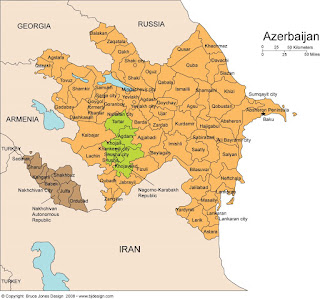
Bosina, Georgia, Kyrgystan, Ukraine, just some of the new editable clip art countries we have been working on. We have about 25 that have been in production for a while. We have done the Adobe Illustrator, PowerPoint and JPG versions. It just takes a while to get them all set. Along with these is a World Mercator Map with county names, this has been on mapsfordesign.com but not the CD, it will in the next release.
One of the interesting maps that has been selling alot lately has been our US National County maps. This map has over 3,000 counties on it. A change that we will be adding to the CD will be this map with the county names in place. This is a big complex map but many customers work with it and it is very popular. In both Adobe Illustrator and PowerPoint. Names will only be on the Illustrator version.
Above is our Azerbaijan map.
Saturday, October 18, 2008
Coloring a State or Country in a PowerPoint Slide
1. Click or Select the state or country that you want to color with the mouse pointer by clicking on it. On the PC use the right button of the mouse, on the Mac just click with the mouse.
You can tell something is selected because you will see 8 little boxes or handles appear around the edges, this tells you the object has been selected and you can now do something to it.
2. Choose a color from the Fill Bucket in the Drawing Tool Bar usually located along the bottom of the PowerPoint slide. Or choose a color from the Colors, Weights and Fills option in the Format Palette. This Palette is located in the VIEW pull down menu.
3. When done deselect by clicking off the image and start on your next one.
TIP. Holding down the Shift Key on your keyboard allows you to select and change several objects at the same time to make the project go faster.
Every object in PowerPoint is made up of a fill color and an outline or stroke color, both can be changed independently of each other.
Video
To review our How To Videos please click this link or copy it into the address section of your web browser.
http://mapsfordesignhowto.blogspot.com/
Tuesday, September 2, 2008
Maps for Design Product Review
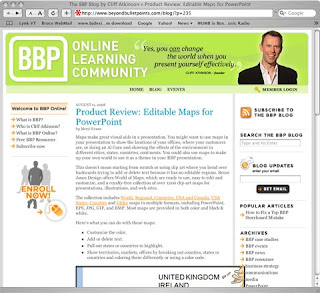
Hi all, we have received a very nice review from Beyondbulletspoints.com on our Editable PowerPoint Maps, thank you Meryl Evans and Beyond Bullet Points.
August 11, 2008
Product Review: Editable Maps for PowerPoint
by Meryl Evans
Maps make great visual aids in a presentation. You might want to use maps in your presentation to show the locations of your offices, where your customers are, or doing an Al Gore and showing the effects of the environment in different cities, states, countries, continents. You could also use maps to make up your own world to use it as a theme in your BBP presentation.
This doesn’t mean starting from scratch or using clip art where you bend over backwards trying to add or delete text because it has no editable regions. Bruce Jones Design offers World of Maps, which are ready to use, easy to edit and customize, and a royalty-free collection of over 1200 clip-art maps for presentations, illustrations, and web sites.
The collection includes World, Regional, Countries, USA and Canada, USA States, Counties and Globe maps in multiple formats, including PowerPoint, EPS, JPG, GIF, and BMP. Most maps are provided in both color and black & white.
Here’s what you can do with these maps:
• Customize the color.
• Add or delete text.
• Pull out states or countries to highlight.
• Show territories, markets, offices by breaking out counties, states or countries and coloring them differently or using a color code.
As shown in the example here, instructions accompany every map when you open the .PPT maps in PowerPoint. You can also check out the videos at the company’s blog that shows how to do different things with maps at World of Maps — How to Videos.
The site’s frequently asked questions explains how to highlight, edit, divide, and enlarge areas. The maps in .ppt format let you have a lot of control. The company also provides maps in GIF, JPG, and EPS (Edit EPS maps in Adobe Illustrator, CorelDraw, or Macromedia Freehand). formats for those who like to do serious graphical work and have the right format for their needs.
The entire collection of over 1200 maps sells for $149.95. If you want it all on a CD-ROM, it’s $199.95. Within the year of purchasing the collection, you may come back as often as you’d like and download any or all of Bruce Jones Design’s maps in any four file formats. The access subscription lasts one year, but the maps are yours to keep.
And the company has graciously made a special offer available for BBP readers. The discount code is good through the end of 2008 for 20% off any purchase and for up to 10 purchases per customer. No one ever does that many purchases but people can come back whenever they want.
The code is: mapsbbp20
The coupon is case sensitive and you enter it on the order form at http://www.mapsfordesign.com.
click to read more.
Wednesday, August 27, 2008
Global Editable Map for a Publication
We are producing an academic journal for our organization. We produce two issues a year in A4 format. We are considering a new cover for the journal and one possibility is to use your Pacific Global projection, in colour. We might need to edit it slightly, though this is difficult to tell until I see it in larger format. What I need to know at this stage is what would it cost to purchase the rights to use this image twice a year as our cover. And would you need an acknowledgement, maybe inside the front cover?
Thank you for your help
MFD Answer: Hi, thank you for looking at our products and for your question. Our editable maps are royalty free and once you purchase them you can use them on your projects with out any additional costs. We have versions of our maps in Adobe Illustrator that can be customized as you need. If you don't have Illustrator many folks use our Powerpoint versions and save them as jpg files and then they can be converted to .tif for print. I would recommend using the eps
illustrator versions for your print work, you will get a sharper crisper image.
Please check out http://www.mapsfordesign.com for the map.
Hope this help, contact me if you have questions
bruce jones
World Map with Names for a Presentation
I need a world map, mentioning the country names, of which I can given the countries a certain colour. The countries must be visible (readable) on a projection screen. It must be re-usable. I need to install the programme now on my private pc and later switch
the programme to my business pc. Which of your world maps would that be? Please let me know which map will work
MFD Answer: Hi, thank you for visiting, I would use our World Mercator PowerPoint map, it is easy to color, each country is an individual element that can be customized, it has the country names and you can do all the projection stuff using PowerPoint. Powerpoint files are easy to move around and that program is pretty much available anywhere.
Here is the link to the map I am recommending, the price is $49.95
http://www.mapsfordesign.com/shop/product.php?
productid=16457&cat=252&page=1
Any questions please contact me
bruce
Monday, August 25, 2008
US and Canada Map
Can I purchase a digital map from you that includes the US with Alaska and Hawaii, and the Southern provinces of Canada?
MFD Answer: Thank you for visiting our site and for your question. At
www.MapsforDesign.com we sell individual maps and have a nice combo US
and Canada map for your project. Each element is individual and can be
customized, you could just delete the provinces that you don't need.
Below is a link to the map.
http://www.mapsfordesign.com/shop/product.php?
productid=16170&cat=249&page=1
If you have a question on this please let me know
thank you, bruce
Sunday, August 10, 2008
How To Video for Applying CS3 InDesign Transparency
How to Video on using CS3 Indesign’s Opacity Effect Feature, or what used to be called Transparency. This feature allows the background graphic to show through a solid colored box that lays on top of it. This is a great way to keep the continuity of the cover and tie all of the elements together. It is also a great way to highlight the type without it getting lost in a complex graphic like one of our maps.
For the graphic we used one of our Royalty Free World Vintage Maps from our Antique Historical Clip Art Maps Collection. On top of that was a colored box with some type on top of that. By setting the opacity of the box to 70% we can see a shadow of the map below.
The effects feature is located in the Window pull down Menu. We left the main pop-up setting at Normal. Opacity is just to the right. Select the solid box first and then apply the screening by sliding the slide bar to the left or typing in a number. Experiment until you like the effect. Works with type also if you select it with the pointer tool.
To learn more on the collection visit: http://www.antiquehistoricalmaps.com.
Saturday, August 2, 2008
Putting PowerPoint Presentations on the Web
We have been running this series of excellent posts by Rebecca Leaman on getting your PowerPoint presentation up on the web. Another way that I have been using lately if you are on a new Mac is to use the new Screenflow software.
Screenflow allows you to record the screen plus adding in a video track of yourself. Great to adding commentary and a personal touch to your presentations. Screenflow also allows you to edit out parts you don't want, very helpful. I have been using it to record How to Videos for my software that I do in PowerPoint. Once complete you can then save them as .mov files and load them up onto Youtube and other video hosting platforms. Once there they can be linked to your blog or website.
Screenflow is made by Varasoftware. www.varasoftware.com/products/screenflow/
Friday, August 1, 2008
World Map Showing Historical Trade Routes
I need to draw some line-routes over a map of the world to depict a sailing vessel's trip. I'd like to do it in colors to depict the different locations in different years. Will your Easy To Use
CD-DVD-ROM program work for me?
MFD Answer: Thank you for visiting our site and for your question. The basic answer is yes, but you will need some kind of graphics program to do the customizing in. What we sell are editable clip art maps in either PowerPoint or Adobe Illustrator, we also have jpg ones. All of
your customizing would be done in either of those programs. You could also use CorelDraw instead of Illustrator. You can also work in PhotoShop with the jpg maps but you don't have quite as much flexibility because they are bitmaps instead of objects.
Our maps are fully editable, each state or country is an object that can be changed, the customizing is done in the other programs. The maps can be colored any way that you like, and both PowerPoint and Illustrator have a lot of tools and options to do this..
We have several different views of the world in different projections, including maps with individual editable countries.
thank you for visiting, please contact me if you have additional questions, bruce jones
Are Your EPS Maps Editable in CS3?
map where we can colorize and name the counties...only certain counties
will be in color...others will be black and white.
Answer: Our eps maps are in an older version of Illustrator so they can
apply to as wide a range of Illustrator versions as they can. They open
just fine in CS3, just hit the UPDATE button to keep the type fully
functioning. We have nice state map by county that would work for your
project. We have lots of free samples on the website that you can
download and test for your project.
thank you for your question
thank you, bruce
Part 4: 4 Ways to Put a PowerPoint Presentation on Your Web Site
If your organization makes PowerPoint slideshows for special events, meetings and conferences, you've probably put a lot of time and effort into creating each one. Why not get extra mileage from those PowerPoint presentations by putting them onto your website or blog for others to see?
Here are four different ways to share PowerPoint files on the Web:
Flash it!
In fact, OpenOffice even offers to export your presentation as a Flash (SWF) format. I've just tested this on three presentations created in PowerPoint, and it worked flawlessly for two of them; the third one seemed to get stalled partway through the conversion and had to be done over. The file conversion process is very quick, fortunately.
Other free tools to convert PowerPoint presentations to Flash include iSpring Free, authorPOINT Lite, Speechi Light, to name a few — as well as a host of good commercial programs, many of which will give you a free trial period.
Accuracy of the PPT-to-SWF conversion will vary from program to program, depending in part on the complexity of your presentation. You may need to try a few tools in order to find the one that works best for your purposes and budget. Or get around any tricky conversion issues with free screen recording software like CamStudio — record your PowerPoint presentation as you play it back on your own computer screen (even add an audio commentary to the slideshow, if you want).
Some visual blog editors will have a toolbar button for uploading video, but showing a Flash movie on your website is most often as easy as uploading your SWF file to your web space and using a few lines of object / embed code to embed the file on your page.
To learn more click here
Wednesday, July 30, 2008
Part 3: 4 Ways to Put a PowerPoint Presentation on Your Web Site
Part 3 or 4
If your organization makes PowerPoint slideshows for special events, meetings and conferences, you've probably put a lot of time and effort into creating each one. Why not get extra mileage from those PowerPoint presentations by putting them onto your website or blog for others to see?
Here are four different ways to share PowerPoint files on the Web:
Publish an HTML web page
PowerPoint does let you save your presentation in HTML, as a web page, but this is far from being a satisfactory solution. When you've got the presentation saved in HTML format, just upload the files to your web space and serve it up as a new page on your site. Each slide is saved as a separate image, with its own page, so you have an entire folder of files to upload to your server.
A more serious issue with saving in HTML from the PowerPoint software is that the resulting web presentation is optimized for Internet Explorer. More often than not, it will not display properly for website visitors who are using other browsers. Free open source software may be a stronger choice in this instance. OpenOffice Impress, the PowerPoint look-alike from OpenOffice.org, lets you create a PPT presentation and slideshow from scratch, and it will also convert an existing PowerPoint presentation to HTML in a form that's compatible with a broader range of browsers.
To learn more click here
Tuesday, July 29, 2008
Malta Acquires Historic Map Collection
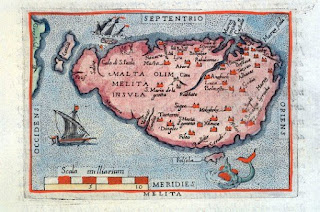
Lawyer and historian Dr Albert Ganado has reached an agreement with Heritage Malta for the government agency to acquire his unique collection of antique maps of the island the Times of Malta reported. The Albert Ganado Map Collection is the largest, most complete collection of antique maps of Malta in the world, containing unique maps rarely seen on the market. The collection consists of 19 manuscript maps, and 431 printed maps made between 1507 and 1899, many printed before the first atlas of the Malta was printed 1570. In return for his map collection Dr. Ganado will receive title to the government-owned home where he lives. The maps will be kept in the National Museum of Fine Arts in Valletta.
To learn more check out GeoCartablog.com
Part 2: 4 Ways to Put a PowerPoint Presentation on Your Web Site
Part 2 or 4
If your organization makes PowerPoint slideshows for special events, meetings and conferences, you've probably put a lot of time and effort into creating each one. Why not get extra mileage from those PowerPoint presentations by putting them onto your website or blog for others to see?
Here are four different ways to share PowerPoint files on the Web:
Get a Widget
Hands down, the easiest way to share a PowerPoint presentation on your website is through a free service like SlideShare.net. Think of it as something like YouTube for slide shows.
Upload your PPT, PPS, or even PDF files to SlideShare and they're converted into shared media. Copy a snippet of code to embed your presentation directly in your own web page (or simply link to your presentation page on SlideShare’s hosting service) and select the level of privacy you want for each file.
One notable advantage here is that viewers can choose to watch your presentation in full-screen format — a very useful feature if you have fine-detailed images or on-screen text you don't want your viewers to miss. You can even choose to sync the slideshow with an uploaded audio file to create an easy screencast. Comment and tag functions are included on the SlideShare site, so your organization might even benefit from the social networking aspect of the service.
But what if your organization would prefer to keep all your files on your own web space, rather than relying on a third-party service? No problem; there are several more options for getting PowerPoint onto the Web.
To learn more click here
Monday, July 28, 2008
Can I Use the World of Maps Clip Art Maps in Publications?
> maps to be printed in a book to sell . . .? Also, if the answer is
> yes, can your maps be edited/changed using Publisher?
>
ANSWER: Thank you for visiting our site and for your question. The
answer is yes you may use our maps in producing your book. They are
royalty free and once you purchase the subscription you will not need
to pay any additional fees. If you at some point move to an electronic
version we have licenses for that purpose. But for print everything is
fine.
I am not sure about Publisher and if it can edit eps files. Our maps
come in several formats. Adobe Illustrator eps files being the most
popular for working with print. Most people use the Adobe suite of
products to produce print publications. Illustrator for customizing and
Indesign for layout. You will need to check if Publisher can open and
edit eps. We also include maps in PowerPoint, which can be easily
edited ands output as jpg files and jpg format which could be edited
in Photoshop. The Illustrator files are the most flexible.
Please feel free to call me to discuss and I will try to help
thank you again for asking, bruce jones
Part 1: 4 Ways to Put a PowerPoint Presentation on Your Web Site
Part 1 of 4
If your organization makes PowerPoint slideshows for special events, meetings and conferences, you've probably put a lot of time and effort into creating each one. Why not get extra mileage from those PowerPoint presentations by putting them onto your website or blog for others to see?
Here are four different ways to share PowerPoint files on the Web:
Upload and Link
Yes, you could just upload a PowerPoint file to your web space and link to it as you would to any other file. Visitors click and download the file to view on their own computers. Of course, that will only work if all of the users already have PowerPoint (or compatible software) installed on their computers, so you may want to convert your slideshow to a PDF document format or publish a link to Microsoft's free PowerPoint Viewer.
Realistically, however, how many of your visitors will want to go to the bother of downloading and installing software, just to watch your slideshow? You can get around this by saving your PowerPoint show as a PDF format document and linking to that, but it still requires most of your viewers to download the file to their own computers in order to view it.
When the actual presentation is integrated into your website, as part of the online content, your visitors need do nothing more than click and watch. Your message gets delivered to more people, more easily — and that's the whole point of the Internet.
To learn more click here