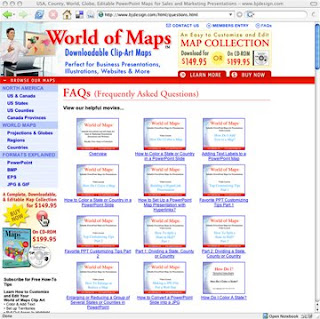Question
Do the US county maps include main interstates and highways? Can you enter more data in a specific county other than the county name? My goal is to have a county map with county names, main highways/interstates, be able to color code the counties and add a number to each county.
Looking for a state county map with county names and main roads.
Answer
We have a nice collection of editable county maps. This short video highlights our Virginia editable county PowerPoint map and all of its features.
Our county maps include 4 slides, Land and Text, just the Land, just the Text and a fourth with the major interstates and cities. All element are editable and can be changed. You can learn more about our maps at http://www.mapsfordesign.com